So at first I thought you had to pick one of the following; A2 poster, Mobile Device and Website. I started to create a rough of my infographic for the poster and mentioned it in my last post, but after realising what I had done I started to look in to some mock ups for the other ones I needed to do.
I found a mobile and computer mock up which started like this,
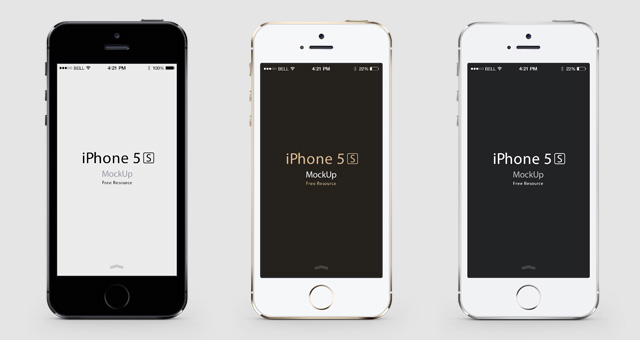

this is what I found online and will use for my final project.
What I will be putting on the mock ups though, I’m not one hundred percent sure yet.
I started to think about what I was going to put on the computer mock up, I was not sure whether to just make a website on there, obviously a child style website with all the bits like the website. But rather than trying to create my own safari I thought as I’m using a mock up already may as well take advantage of it. So I placed a safari website on the computer.

I just changed it a little like took the words out and made the website black to make it look more like a science website, then I started to add a logo and a menu bar which started to look more like a website. The challenging part I then found was how to make sure I show the website is for children, educational, entertaining and show its about the theory of relativity.
So far this is what I have created with just a little play around and is something rough,



For my mac website mock up, I was looking online for websites that are educational, fun and for children. I found websites such as; http://www.sciencekids.co.nz and http://climatekids.nasa.gov both website was full of images and colour. On climate kids there was a little gif butterfly flying across the screen, I already had a similar idea because I used the idea at college when creating a website and having a gif moving across the screen. So I thought about having a gif such as a rocket which will explain the theory to the children, its fun and can help the children remember.


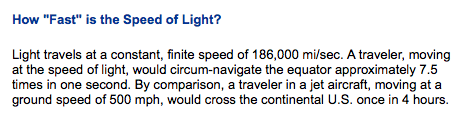










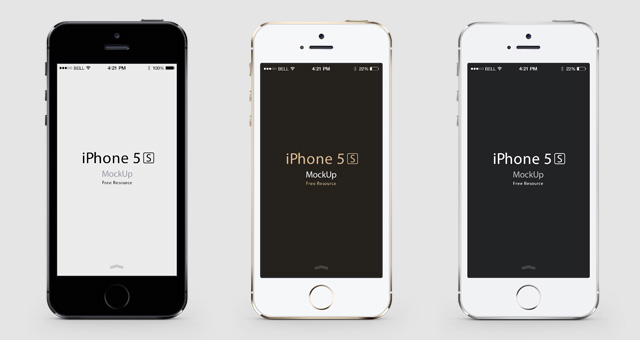








 quality and it bigger than it is on my blog, the first image is all about how to not make a bad infographic. Its very interesting and helpful because I’ve not actually ever made one for myself, the first area I came across when reading this infographic is that the colour makes a huge impact on the overall look of an infographic. Knowing that mine is about science Im going to stick to basic colours like black, blue, white and maybe some light colours, the second area is the typography. Of course the size and font is going to have a huge part to play on an infographic because you can’t have a science infographic and the font be really small and fancy because it would not suit the style. Lastly when looking at infographics before in the past I already knew that blank space works for an infographic, so for mine I was thinking about having a space effect and the main colour as black and then a big picture either at the top or bottom of earth, that way I can create blank space without it look weird or bad because the universe has lots of space so it will look normal on an infographic.
quality and it bigger than it is on my blog, the first image is all about how to not make a bad infographic. Its very interesting and helpful because I’ve not actually ever made one for myself, the first area I came across when reading this infographic is that the colour makes a huge impact on the overall look of an infographic. Knowing that mine is about science Im going to stick to basic colours like black, blue, white and maybe some light colours, the second area is the typography. Of course the size and font is going to have a huge part to play on an infographic because you can’t have a science infographic and the font be really small and fancy because it would not suit the style. Lastly when looking at infographics before in the past I already knew that blank space works for an infographic, so for mine I was thinking about having a space effect and the main colour as black and then a big picture either at the top or bottom of earth, that way I can create blank space without it look weird or bad because the universe has lots of space so it will look normal on an infographic.