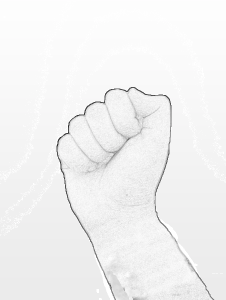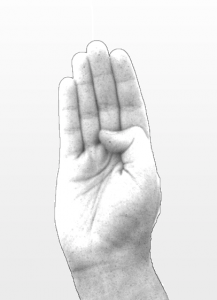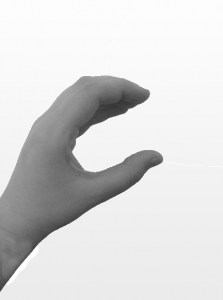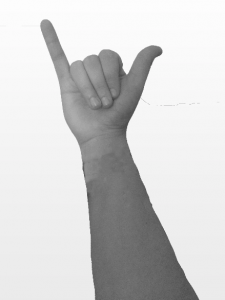So I have been having a little trouble with trying to find the best way to make my pictures look like a drawing of the sign language alphabet. I firstly took the pictures which are not the best quality, I did think about taking them again but then came to the conclusion that the images will be very small and you wouldn’t even notice the little detail on them.
After playing around on photoshop, I made a few letters different using a different technique of black and white and desaturate. I wanted to make it look like I had a drawn hand but felt it was to hard for me so finally found a better and easy way to create a drawn like look.
These letters are A, B and C, I prefer letter B I feel like it looks more drawn than the other two. A looks really odd the outline is standing out to much to the rest of hand, C is just black and white but look to dark to go on the black font, so the best thing to do is the letters like B.
How did I do it?
Firstly, opened the file and made sure I took the pad lock off. Any editing that was needed like in the pictures I had taken there was a tattoo and wristbands on so they needed to be edited out. Once they were done I duplicated the layer and went to adjustments then Desaturate, this makes the image black and white and removes as much colour as possible. I then duplicated one of the layers again but this time the newest duplicate I inverted, then the inverted layer was changed from normal to colour dodge. Once doing this the layer fills with white the image is still there but just nee to add an effect to make it have a sketch look. To do this I go to filter and Gaussian Blur which then opens up a box and gives me the option to adjust the sketch effect to add more if need be or less.
Now this has been made into a sketch type look I then just need to cut the extra edges that are not needed so they fit perfectly in the font.
This is the before
and this is the after